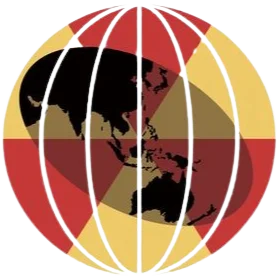Guidelines
Uploading Presentation
Guidelines
Technical guidelines for formatting and uploading the
accepted papers and posters presentations.
- Total size of the presentation should not exceed 20 MB.
- Typeface should be clear - e.g.: Arial / Helvetica / Calibri/ Verdana.
- Colour suggestions:
- When using light backgrounds (white, yellow, light blue, light pastel shades), we suggest
using dark fonts (black, navy blue, dark green). When using dark backgrounds (black, blue,
purple), we suggest using light fonts (white, yellow, orange cyan).
- Avoid using red or green in any fonts or backgrounds as they are colors that are difficult
to read.
- Illustrations/images/photographs used in the E-poster should be enlarged enough to show
relevant details.
- The correct font size depends greatly on the fonts and formatting used in the ppt slides; the thumb
rule is, it should be visible well on the computer screen / E-Poster Display Screen at a 3 feet
distance.
- The preferred file format is MS-PowerPoint (*.ppt and *.pptx) with a screen ratio of 16:9 in
horizontal slides. Your paper presentation should be prepared in Microsoft PowerPoint version 2010
or above. Preferred page set-up is landscape orientation (portrait orientation will not be displayed
correctly). Use standard Windows fonts only. Try to avoid use of non-standard Windows fonts or
language specific fonts.
- Your presentation must be saved as a single .pptx file with all supporting media (image) files
embedded. In PPT use Optimize Compatibility to embed your supporting media files.
- Do not copy and paste the images from another application, please use the “insert image from a file”
functionality from PowerPoint (format - JPG or PNG).
- Video Clips: Video (must be embedded into .pptx where ever possible): *.mp4, *.avi, *.mov,
*.mpeg;
*.gif. Audio (must be embedded into .pptx), *.mp3; *.wav. files. otherwise, the presentation can be
uploaded without video files, which can be added in the preview room during the conference and
presenter should check the complete display including the videos.
- If any other format is used its codec should also be included.
- How to Embed Video in ppt presentation: Click on File, then Info; then select Optimize Media
Compatibility. Let the process run. When it has completed, click on Close. Save your file. Note: If
the Optimize Media Compatibility option does NOT display, your media is already optimized.
- If any difficulty in uploading the presentation with videoclips, it can be uploaded at the
conference in preview room. Presenter (oral paper) should check their presentations in the preview
room on the previous day itself to ensure smooth running of the sessions.
- Following media formats will be accepted for uploading in preview room - USB Pen Memory Drive or
file share.
- Presenters will not be allowed to use their own laptop. Please do not load PowerPoint slides or
other files directly to the computer in the session room from a flash/pen drive, CD-ROM, or other
personal device.
- As the First Author, you are obligated to present your abstract. Changes in the presentation type,
day, time assigned to your abstract cannot be made.
- In case you are not able to present, you may request for a substitute presenter. The “Substitute
Presenter” must be a co-author of the abstract, must be able to discuss all aspects of the data, and
must be registered for the conference; main author's registration is not transferable.
- The presentation guidelines and information regarding projection facilities are as above and will be
included with the notification of acceptance of abstract.
- Protected Health Information and consent Policy: In all instances patient confidentiality
must be protected and appropriate consent should be obtained. No patient names, hospital ID numbers
or any
other information that allows the patient to be identified should appear in images or illustrations
or any other format.
- All presenters must register for AOCR2025, failure to do so will disqualify them for presentation.
- You are advised to strictly follow time limit, failing which the audio-visual will be switched off.
Download Model/Template PPT File as per category